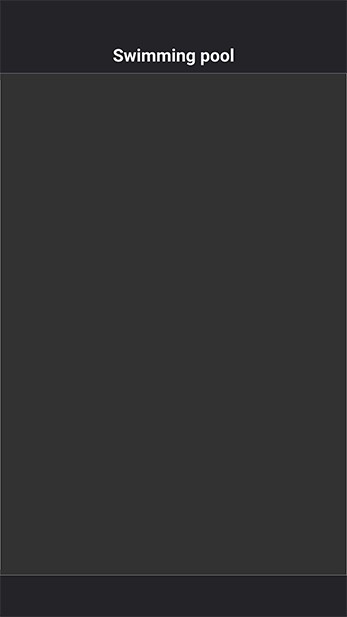
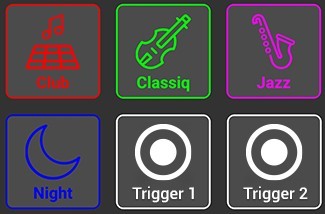
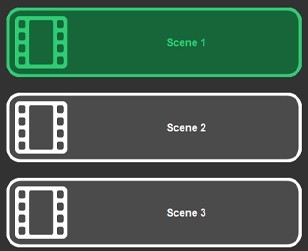
WIFI connection status
Green: Connected to a device (interface or software)
Red: No device found or connection lost
Scene or Trigger buttons: Press to turn On/Off.
Hold to change settings, name and appearance. (Click Here)
Trigger Page to Start/Stop Scenes
Exit the application
Zones: Press to select a Zone. Hold to change settings, name and appearance. (Click Here)


WIFI connection status
Green: Connected to a device (interface or software)
Red: No device found or connection lost
Zones: Press to select a Zone. Hold to change settings, name and appearance. (Click Here)
Slide ON/OFF to override the Live colour and resume the current Scene in the selected Zone
Wheel mode: RGBW colour picker in Live
Colour Preview
Colour Picker to apply a RGB/W Colour (effective on the fixture from the scene)
Cursor to adjust the Colour Intensity
Colour and Live Control Page
(colour picker, RGB/RGBW sliders, live scene controls)
Exit the application
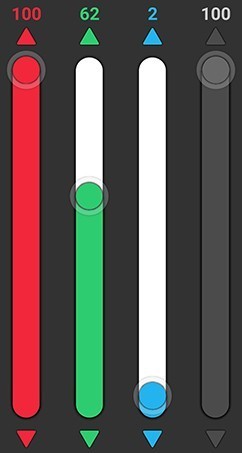
Zones: Press to select a Zone. Hold to change settings, name and appearance. (Click Here)
WIFI connection status
Green: Connected to a device (interface or software)
Red: No device found or connection lost
Slide ON/OFF to override the Live colour and resume the current Scene in the selected Zone
Cursor mode: RGB/W colour selection with sliders
Colour Preview
Colour and Live Control Page
(color picker, RGB / RGB/W sliders, live scene controls)
Exit the application




Zones: Press to select a Zone. Hold to change settings, name and appearance. (Click Here)
WIFI connection status
Green: Connected to a device (interface or software)
Red: No device found or connection lost
Slide ON/OFF to override the Live colour and resume the current Scene in the selected Zone
Live Control mode: send scene commands
Colour Preview
Highlight: All fixtures output white at maximum intensity
Black-out: All fixtures light output off
Next: Jump to the next Scene in the list of the current Zone
Pause: Current Scene Pause in the selected Zone
Dimmer: Adjust light output intensity of the current Scene in the selected Zone
Speed: Change the Speed of the current Scene in the selected Zone
Colour and Live Control Page
(color picker, RGB/RGBW sliders, live scene controls)
Live Control mode: send scene commands
Exit the application


WIFI connection status
Green: Connected to a device (interface or software)
Red: No device found or connection lost
Change button colour
Enable / Disable settings
Pick button and text colour
Colour Preview
Cursor to adjust the Colour Intensity
Exit the application
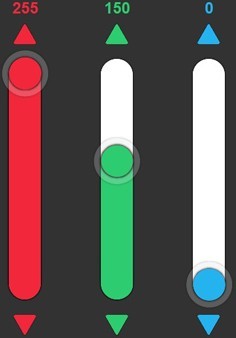
Change button colour
WIFI connection status
Green: Connected to a device (interface or software)
Red: No device found or connection lost
Enable / Disable settings
Colour Preview
Adjust button and text colour
Exit the application
WIFI connection status
Green: Connected to a device (interface or software)
Red: No device found or connection lost
Show / Hide customizations
Change button icon, name and image
Change the name
Import image from a directory
List of available icons, select an icon to modify
Exit the application
Exit the application
WIFI connection status
Green: Connected to a device (interface or software)
Red: No device found or connection lost
Add a countdown to the button
Countdown settings
Enable / Disable the countdown
Enable / Disable the numeric countdown reminder button display (60 seconds)
Stop the scene at the end of the countdown
Enable / Disable the reminder gauge display on the buttons
Add a button Countdown
Countdown settings
WIFI connection status
Green: Connected to a device (interface or software)
Red: No device found or connection lost
Show / Hide customizations
Customization page
Show / Hide a background image
Icons
Change the Zone name
Import image from a directory
List of available icons, select an icon to modify
Exit the application
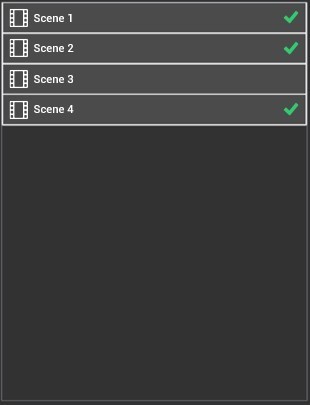
WIFI connection status
Green: Connected to a device (interface or software)
Red: No device found or connection lost
Show / Hide customizations
Check / Uncheck to choose displayed scenes
Displayed scenes
Exit the application
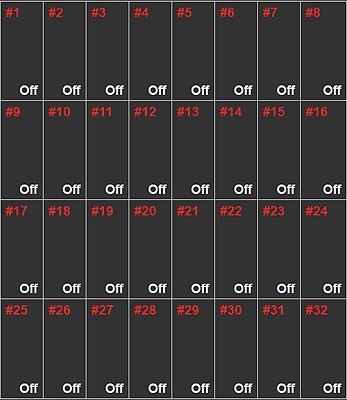
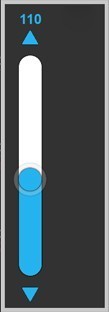
WIFI connection status
Green: Connected to a device (interface or software)
Red: No device found or connection lost
Slide ON/OFF to cancel the changes on all channels
Individual Channel mode
Select a DMX universe (from 1 to 4) to display channels
Click on a channel and set the DMX level manually
Scroll through 32 cells at a time to browse the 512 channels of the current universe
Exit the application
Cursor and Channel control page to control individual channels or create customizable control cursors
Set the DMX level manually, Apply or Cancel the DMX value on the channel
Apply the modifications and DMX value
Cancel the modifications and DMX value
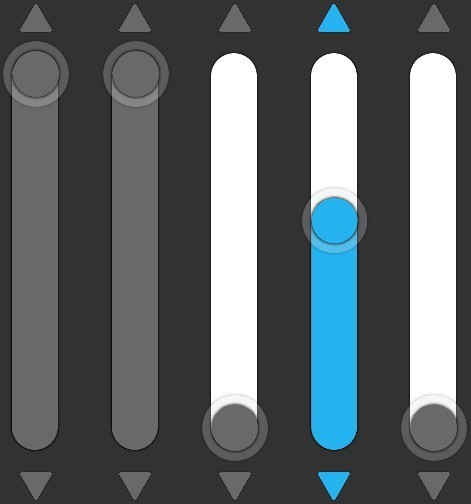
WIFI connection status
Green: Connected to a device (interface or software)
Red: No device found or connection lost
Custom cursor mode
Apply or Cancel the current DMX value on the selected Cursor
Select a page of Cursors
(5 max per page)
Add a new Cursor in the current page
Delete the selected cursor
Hold the icon for modification
Hold the cursor icon to display the cursor configuration mode and change its setting (Click Here)
Set the DMX level manually.
Blue colour indicates the current cursor.
DMX value is displayed on top of the cursor.
Increase or decrease the DMX Value with the arrows
Channel Page
Exit the application
WIFI connection status
Green: Connected to a device (interface or software)
Red: No device found or connection lost
Confirm
Change the Cursor icon and name
Change the name of the Cursor
List of available icons, select an icon to modify
Channel Page
Exit the application
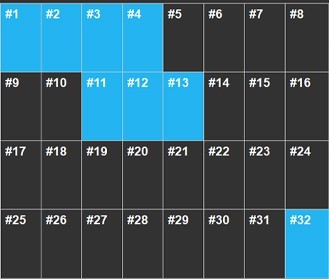
WIFI connection status
Green: Connected to a device (interface or software)
Red: No device found or connection lost
Confirm
Custom cursor mode
Setup the DMX range values of the cursor
Select a DMX universe
Select the channels of the cursor
Scroll through 32 cells at a time to browse the 512 channels of the current universe
Channel Page
Exit the application
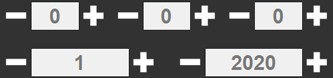
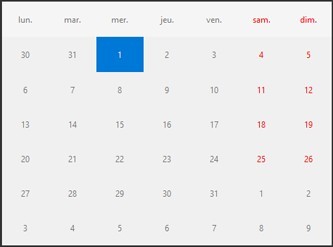
WIFI connection status
Green: Connected to a device (interface or software)
Red: No device found or connection lost
WIFI connection status
Green: Connected to a device (interface or software)
Red: No device found or connection lost
Apply the current date and time of your mobile/computer to the interface
Confirm and apply the current settings to the connected interface
Refresh the current clock and date of the connected interface
Clock and Calendar setting of the connected interface
Time preview
Setup Hours / Minutes / Seconds / Month / Year of the connected interface
Choose the day of the month
Interface Settings page
Exit the application

WIFI connection status
Green: Connected to a device (interface or software)
Red: No device found or connection lost
Confirm and apply the current settings to the connected interface
Refresh the current clock and date of the connected interface
Advanced Configuration of the connected interface to setup the IP setting and default mode
Change the Interface short name
Change the NODE name
Setup the default static IP address of the interface
Setup the IP Subnet mask of the interface
Setup the default Subnet of the NODE
Setup the default DMX Universe of the NODE
DMX Mode (configure the interface to play DMX)
Artnet Mode (configure the interface to play Art-Net from the SD Card show)
sACN Mode (configure the interface to play Art-Net from the SD Card show)
Node Mode (configure the interface to convert At-Net into DMX on 2 ports)
Reboot the connected interface to apply the selected mode
Interface Settings page
Exit the application
Refresh the current clock and date of the connected interface
Ethernet interface's Master option
WIFI connection status
Green: Connected to a device (interface or software)
Red: No device found or connection lost
Confirm and apply the current settings to the connected interface
Change the interface's long Name
Enable / Disable the Ethernet interface's Master option (when not using Master/Slave, disabling the Master setting avoids Ethernet signal interference)
Enable / Disable the Ethernet interface's Master option (when not using Master/Slave, disabling the Master setting avoids Ethernet signal interference)
Schematic of the Master/Slave connection
Interface Settings page
Exit the application
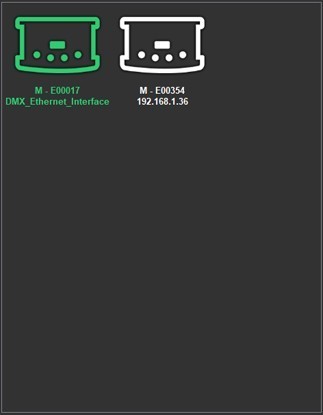
WIFI connection status
Green: Connected to a device (interface or software)
Red: No device found or connection lost
About the Wi Light 2 application (current installed version, developer credits)
Refresh the list of compatible devices available on the network
List of visible devices and software on the network
List of compatible and detected devices and software
Add the selected interface to your user accoun (requires a validated user account and validated serial number)
Remove the selected interface from your user account (requires a validated user account and validated serial number)
Communications and General Settings page
Exit the application
WIFI connection status
Green: Connected to a device (interface or software)
Red: No device found or connection lost
About the Wi Light 2 application (current installed version, developer credits)
Display options
Refresh the list of compatible devices available on the network
Activate and enter a password to secure access to the communication and general settings page
Display / Hide the Trigger page
Display / Hide the Cursor and Channel Control page
Display buttons in grid or list format
Display / Hide buttons and Zone display customisations
Display / Hide the Colour and Live Control page
Display / Hide the software Timeline and Interface Settings page
Group the 5 zones in a single page (all scenes will follow each other)
Communications and General Settings page
Exit the application
Enter your user account login name
Enter your user account password
Enter your user account emaill
WIFI connection status
Green: Connected to a device (interface or software)
Red: No device found or connection lost
About the Wi Light 2 application (current installed version, developer credits)
Network settings mode
Display available network cards on the mobile
Refresh the network card list
Refresh the list of compatible devices available on the network
Delete the user (requires valid email, password and account name, a confirmation email is sent)
Enable / Disable local network connection
Show or change local Network card IP address
Enable / Disable Internet network connection
Confirm a new IP address (Manual setting)
Add a new user (if email, password and account name are valid and are not yet registered)
Password recovery (enter your email to recover your forgotten password)
Communications and General Settings page
Exit the application
